Introduction
Content Sliding website is one of the famous and creative design techniques for portfolio website. One thing, please make sure you put the menu on every single page to avoid confusion/dizziness.
- You should put the navigation menu in every single page
- Or, fix the position of the menu
- Let your visitors know exactly what section they're reading, like highlight the selected menu item and have a clear title
In this tutorial, we will learn to scroll your web content vertically, horizontally and plus diagonally! Don't worry, we won't rely on javascript too much, we will use css/html for the layout and javascript only do the scrolling. And hey, it will still work even if your browser doesn't support javascript.
And, thanks to Ariel Flesler, his scrollTo plugin is simply amazing!
1. HTML
Depend on which direction you want to scroll your website, each of them have slightly different layout. For the horizontal and vertical, they use the same layout, whereas for diagonal, you have to add extra div to create the "diagonal". It sounds like a dirty trick, but hey, it works! :)
I put <a name="name"></a>, just in case some of the browsers out there don't support javascript.
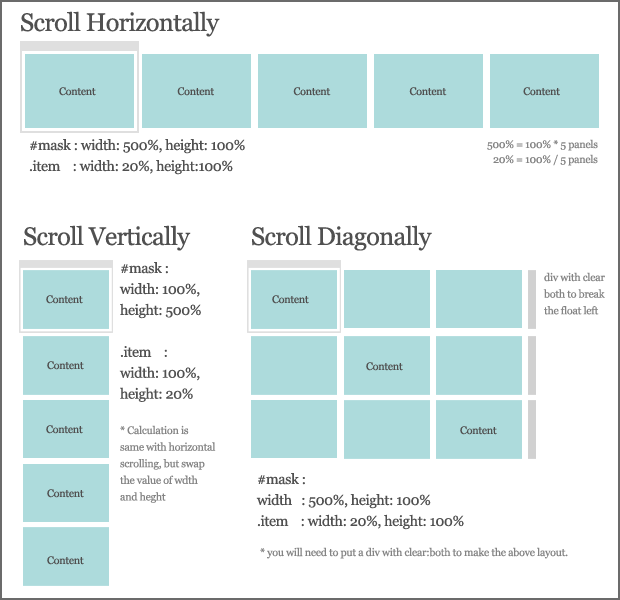
Scroll Horizontally & Vertically
<div id="wrapper"> <div id="mask"> <div id="item1" class="item"> <a name="item1"></a> <div class="content">item1 <a href="#item1" class="panel">1</a> | <a href="#item2" class="panel">2</a> | <a href="#item3" class="panel">3</a> | <a href="#item4" class="panel">4</a> | <a href="#item5" class="panel">5</a> </div> </div> <div id="item2" class="item"> <a name="item2"></a> <div class="content">item2 <a href="#item1" class="panel">back</a></div> </div> <div id="item3" class="item"> <a name="item3"></a> <div class="content">item3 <a href="#item1" class="panel">back</a></div> </div> <div id="item4" class="item"> <a name="item4"></a> <div class="content">item4 <a href="#item1" class="panel">back</a></div> </div> <div id="item5" class="item"> <a name="item5"></a> <div class="content">item5 <a href="#item1" class="panel">back</a></div> </div> </div> </div> <div id="wrapper"> <div id="mask"> <!-- first row --> <div id="item1" class="item"> <a name="item1"></a> <div class="content">item1 <a href="#item1" class="panel">1</a> | <a href="#item2" class="panel">2</a> | <a href="#item3" class="panel">3</a> </div> </div> <div class="item"></div> <div class="item"></div> <div class="clear"></div> <!-- second row --> <div class="item"></div> <div id="item2" class="item"> <a name="item2"></a> <div class="content">item2 <a href="#item1" class="panel">back</a></div> </div> <div class="item"></div> <div class="clear"></div> <!-- third row --> <div class="item"></div> <div class="item"></div> <div id="item3" class="item"> <a name="item3"></a> <div class="content">item3 <a href="#item1" class="panel">back</a></div> </div> <div class="clear"></div> </div> </div> <div id="wrapper"> <div id="mask"> <div id="item1" class="item"> <a name="item1"></a> <div class="content">item1 <a href="#item1" class="panel">1</a> | <a href="#item2" class="panel">2</a> | <a href="#item3" class="panel">3</a> | <a href="#item4" class="panel">4</a> | <a href="#item5" class="panel">5</a> </div> </div> <div id="item2" class="item"> <a name="item2"></a> <div class="content">item2 <a href="#item1" class="panel">back</a></div> </div> <div id="item3" class="item"> <a name="item3"></a> <div class="content">item3 <a href="#item1" class="panel">back</a></div> </div> <div id="item4" class="item"> <a name="item4"></a> <div class="content">item4 <a href="#item1" class="panel">back</a></div> </div> <div id="item5" class="item"> <a name="item5"></a> <div class="content">item5 <a href="#item1" class="panel">back</a></div> </div> </div> </div> <div id="wrapper"> <div id="mask"> <!-- first row --> <div id="item1" class="item"> <a name="item1"></a> <div class="content">item1 <a href="#item1" class="panel">1</a> | <a href="#item2" class="panel">2</a> | <a href="#item3" class="panel">3</a> </div> </div> <div class="item"></div> <div class="item"></div> <div class="clear"></div> <!-- second row --> <div class="item"></div> <div id="item2" class="item"> <a name="item2"></a> <div class="content">item2 <a href="#item1" class="panel">back</a></div> </div> <div class="item"></div> <div class="clear"></div> <!-- third row --> <div class="item"></div> <div class="item"></div> <div id="item3" class="item"> <a name="item3"></a> <div class="content">item3 <a href="#item1" class="panel">back</a></div> </div> <div class="clear"></div> </div> </div>
Scroll Diagonally
<div id="wrapper"> <div id="mask"> <div id="item1" class="item"> <a name="item1"></a> <div class="content">item1 <a href="#item1" class="panel">1</a> | <a href="#item2" class="panel">2</a> | <a href="#item3" class="panel">3</a> | <a href="#item4" class="panel">4</a> | <a href="#item5" class="panel">5</a> </div> </div> <div id="item2" class="item"> <a name="item2"></a> <div class="content">item2 <a href="#item1" class="panel">back</a></div> </div> <div id="item3" class="item"> <a name="item3"></a> <div class="content">item3 <a href="#item1" class="panel">back</a></div> </div> <div id="item4" class="item"> <a name="item4"></a> <div class="content">item4 <a href="#item1" class="panel">back</a></div> </div> <div id="item5" class="item"> <a name="item5"></a> <div class="content">item5 <a href="#item1" class="panel">back</a></div> </div> </div> </div> <div id="wrapper"> <div id="mask"> <!-- first row --> <div id="item1" class="item"> <a name="item1"></a> <div class="content">item1 <a href="#item1" class="panel">1</a> | <a href="#item2" class="panel">2</a> | <a href="#item3" class="panel">3</a> </div> </div> <div class="item"></div> <div class="item"></div> <div class="clear"></div> <!-- second row --> <div class="item"></div> <div id="item2" class="item"> <a name="item2"></a> <div class="content">item2 <a href="#item1" class="panel">back</a></div> </div> <div class="item"></div> <div class="clear"></div> <!-- third row --> <div class="item"></div> <div class="item"></div> <div id="item3" class="item"> <a name="item3"></a> <div class="content">item3 <a href="#item1" class="panel">back</a></div> </div> <div class="clear"></div> </div> </div> <div id="wrapper"> <div id="mask"> <div id="item1" class="item"> <a name="item1"></a> <div class="content">item1 <a href="#item1" class="panel">1</a> | <a href="#item2" class="panel">2</a> | <a href="#item3" class="panel">3</a> | <a href="#item4" class="panel">4</a> | <a href="#item5" class="panel">5</a> </div> </div> <div id="item2" class="item"> <a name="item2"></a> <div class="content">item2 <a href="#item1" class="panel">back</a></div> </div> <div id="item3" class="item"> <a name="item3"></a> <div class="content">item3 <a href="#item1" class="panel">back</a></div> </div> <div id="item4" class="item"> <a name="item4"></a> <div class="content">item4 <a href="#item1" class="panel">back</a></div> </div> <div id="item5" class="item"> <a name="item5"></a> <div class="content">item5 <a href="#item1" class="panel">back</a></div> </div> </div> </div> <div id="wrapper"> <div id="mask"> <!-- first row --> <div id="item1" class="item"> <a name="item1"></a> <div class="content">item1 <a href="#item1" class="panel">1</a> | <a href="#item2" class="panel">2</a> | <a href="#item3" class="panel">3</a> </div> </div> <div class="item"></div> <div class="item"></div> <div class="clear"></div> <!-- second row --> <div class="item"></div> <div id="item2" class="item"> <a name="item2"></a> <div class="content">item2 <a href="#item1" class="panel">back</a></div> </div> <div class="item"></div> <div class="clear"></div> <!-- third row --> <div class="item"></div> <div class="item"></div> <div id="item3" class="item"> <a name="item3"></a> <div class="content">item3 <a href="#item1" class="panel">back</a></div> </div> <div class="clear"></div> </div> </div>
2. CSS
The CSS is basically almost the same with the tabbed based content slider tutorial. I have illustrated how it works in that tutorial, so you might wanna check that out as well.
Scroll Horizontally & Diagonally
Â
- #mask : height=100%, width = 100% * total of items
- .item : height=100%, width = 100% / total of items
body {
height:100%;
width:100%;
margin:0;padding:0;
}
#wrapper {
width:100%;
height:100%;
position:absolute;
top:0;left:0;
background-color:#ccc;
overflow:hidden;
}
#mask {
width:500%;
height:100%;
background-color:#eee;
}
.item {
width:20%;
height:100%;
float:left;
background-color:#ddd;
}
.content {
width:400px;
height:300px;
top:20%;
margin:0 auto;
background-color:#aaa;
position:relative;
}
.selected {
background:#fff;
font-weight:700;
}
.clear {
clear:both;
}
Scroll Vertically
The width and height are opposite from scrolling horizontally. Calculations are:
- #mask : width=100%, height = 100% * total of items
- .item : width=100%, height = 100% / total of items
#mask {
width:100%;
height:500%;
background-color:#eee;
}
.item {
width:100%;
height:20%;
float:left;
background-color:#ddd;
}
3. Javascript
So, you must be thinking how complicated the javascript would be. You'll be surprise! its only a line of code to make the scrolling effect. Thanks to jquery.scrollTo Plugin. What we have to do is solve the layout using css/html, and the plugin will do the rest.
$(document).ready(function() {
//get all link with class panel
$('a.panel').click(function () {
//reset and highlight the clicked link
$('a.panel').removeClass('selected');
$(this).addClass('selected');
//grab the current item, to be used in resize function
current = $(this);
//scroll it to the destination
$('#wrapper').scrollTo($(this).attr('href'), 800);
//cancel the link default behavior
return false;
});
//resize all the items according to the new browser size
$(window).resize(function () {
//call the resizePanel function
resizePanel();
});
});
This resize function have 2 versions. One for vertical and another for both horizontal and diagonal. The only difference is the mask_height and mask_width.
Verticalfunction resizePanel() {
//get the browser width and height
width = $(window).width();
height = $(window).height();
//get the mask height: height * total of items
mask_height = height * $('.item').length;
//set the dimension
$('#wrapper, .item').css({width: width, height: height});
$('#mask').css({width: width, height: mask_height});
//if the item is displayed incorrectly, set it to the corrent pos
$('#wrapper').scrollTo($('a.selected').attr('href'), 0);
}
Horizontal & Diagonal
function resizePanel() {
//get the browser width and height
width = $(window).width();
height = $(window).height();
//get the mask width: width * total of items
mask_width = width * $('.item').length;
//set the dimension
$('#wrapper, .item').css({width: width, height: height});
$('#mask').css({width: mask_width, height: height});
//if the item is displayed incorrectly, set it to the corrent pos
$('#wrapper').scrollTo($('a.selected').attr('href'), 0);
}
Conclusion
That's it, simple and easy! I hope you all will enjoy it.
Last but not least, I need your support :) If you like this article, please help me to promote it by adding this post into your bookmark. You can subscribe to my RSS for more jQuery tutorial posts! Or go to my website footer to follow me on twitter, and buy me a drink! Thanks!
Jump to Certain Item on Page Load
This is one of the most popular request. A lot of people want this content slider to display certain item on page load. It's simple, you need to use this:
$(document).ready(function () {
$('#wrapper').scrollTo('ITEM-ID-HERE', 0);
......
......
......
}
With that line of code, the slider will jump to the item on page load.

Comments will be moderated and
rel="nofollow"will be added to all links. You can wrap your coding with[code][/code]to make use of built-in syntax highlighter.Thanks for all your hard work.
1000 thx for that. its realy awesome!
here is the result: fazzo.ch
I only have one strange bug and maybe its my fault. I tried to insert the code regarding "jump to page onload" and it does work. In this case I wanted to load this in item3, it loads item3 but after reloading the page a lot of times you can observe that 1 out of 5 times it loads in item 1. I really don;t understand why... Maybe its my actual code structure:
[IN THIS CASE #home REPRESENTS item3]
$(document).ready(function() {
$('#wrapper').scrollTo('#home', 0);
$('a.panel').click(function () {
$('a.panel').removeClass('selected');
$(this).addClass('selected');
current = $(this);
$('#wrapper').scrollTo($(this).attr('href'), 800); /*Number is the speed, the higher the slower and viceversa*/
return false;
});
$(window).resize(function () {
resizePanel();
});
});
function resizePanel() {
width = $(window).width();
height = $(window).height();
mask_width = width * $('.item').length;
$('#debug').html(width + ' ' + height + ' ' + mask_width);
$('#wrapper, .item').css({width: width, height: height});
$('#mask').css({width: mask_width, height: height});
$('#wrapper').scrollTo($('a.selected').attr('href'), 0);
}
If important this is my link structure from my html if important:
[ONLOAD IS THE JAVASCRIPT FILE WHERE ALL MY JAVASCRIPT CODE IS PLACED]
<script type="text/javascript" src="_js/jquery-1.3.1.min.js"></script>
<script type="text/javascript" src="_js/jquery.scrollTo.js"></script>
<script type="text/javascript" src="_js/scroll_resize.js"></script>
<script type="text/javascript" src="_js/onload.js"></script>
<link type="text/css" rel="stylesheet" href="_css/style.css" media="screen"/>
Thanks for he help!!!
There is only one detail which is bugging me... Once I apply the "jump to certain item on load" it does work but the resize function only works when you refresh the window after resizing it manually. Is there a bug or something we should take into consideration?
Thanxs!
//resize all the items according to the new browser size
$(window).resize(function () {
//call the resizePanel function
resizePanel();
});
function resizePanel() {
width = $(window).width();
height = $(window).height();
mask_width = width * $('.item').length;
$('#debug').html(width + ' ' + height + ' ' + mask_width);
$('#wrapper, .item').css({width: width, height: height});
$('#mask').css({width: mask_width, height: height});
if (typeof($('a.selected').attr('href'))=='undefined')
{
$('#wrapper').scrollTo('#item1', 0);
}
else
{
$('#wrapper').scrollTo($('a.selected').attr('href'), 0);
}
}
... and replace '#item1' with the one you jump to!
May be is there a better solution... I'm NOT a web scripter :)
1. First can you tell me is there a way for the div's to move from top to bottom, not from bottom to top?
2. Is there a way to go to specific div without moving the other div's - for example when you are on page 1 if you press 5 you are gonna see all other div's sliding is there a way not to slide every div, just to go to page 5 with one slide from page 1 to page 5.
3. I have problem with the #wrapper and my footer. I can't make #wrapper to resize. I have it with width: 1360px and my inner div is with width: 1200px, but my other inner div is 600px width and the footer is still in the bottom of the page and there is big hole between my inner div and the footer. How can I make #wrapper to resize with different size when you press different number - example when you push 5 the width will be 500px, when you press 3 the width is gonna be 700px; P.S. I have problem with the resize function here.
4. And last, but not least I have styled the number pages. So for example the 4 here in my page is "contacts". I have problem to style them the exact way that I want, because I have 3 parts that making my navigation button. two divs and one link tag. My div's have position: absolute and they are located top left and bottom left. And right to them is my link tag. We have here style that is called selected,. but there I can put only the link tag, so my other two parts of the button will not show up. So can you tell my how can I make my button to show up correctly.
Thank you very much in advance Kevin. And again great article here :)
1. What do you mean? It should be moving from top first because that's how the page load.
2. Sorry, unfortunately it has to go through all pages. Unless you set the main screen to center, and scroll left and right for other pages.
3. I can't visualize it, if you have an online version, that could be helpful.
thx
Then, please refer to CSS section, and calculate the correct width.
you can use it with jquery easing?
Thanks alot.... :-)