Introduction
I was about running of ideas in tutorials, picking my own brain, and finally, I've almost forgotten the awesomeness of accordion. Yes, we will be creating a Accordion! Accordion has several characteristics:
- Normally, the menu is displayed vertically (I have seen a horizontal one though)
- Click on an item, it will expand its submenu and hide other submenu
- Usually, an Accordion has indicators to show the state of the menu
So, yes, we will do that with the minimal amount of code, clean html and good looking images.
1. HTML
In this section, we use UL List to form the structure. The first level UL will be the navigation menu, and the second level UL that resides inside each first level UL's LI will be the submenu.
There is some rules over here about the classes and rel attribute, let me explain:
- .popular, .category, .comment Classes in the anchor element (first level) are used for the styling of the menu.
- Rel atribute in the anchor element (first level) is used by javascript to add and remove "selected state" aka change the menu image after it was clicked
- .item class is required for each heading item
- .last Class is used to remove border bottom for the last item
<ul id="accordion"> <li> <a href="#" class="item popular" rel="popular">Popular Post</a> <ul> <li><a href="#">Popular Post 1</a></li> <li><a href="#">Popular Post 2</a></li> <li><a href="#" class="last">Popular Post 3</a></li> </ul> </li> <li> <a href="#" class="item category" rel="category">Category</a> <ul> <li><a href="#">Category 1</a></li> <li><a href="#">Category 2</a></li> <li><a href="#" class="last">Category 3</a></li> </ul> </li> <li> <a href="#" class="item comment" rel="comment">Recent Comment</a> <ul> <li><a href="#">Comment 1</a></li> <li><a href="#">Comment 2</a></li> <li><a href="#" class="last">Comment 3</a></li> </ul> </li> </ul>
2. CSS
CSS is pretty simple, we are using two UL Lists. So, what we do is, style the first level UL, skin it with images, and after that, style the second UL List and hide it.
Have you heard about CSS Sprite? CSS Sprites are the preferred method for reducing the number of image requests. Combine your background images into a single image and use the CSS background-image and background-position properties to display the desired image segment. Yes, this is the image we are using for this tutorial:
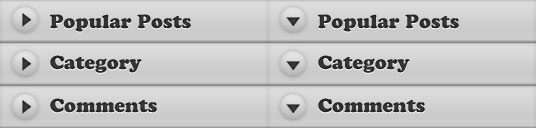
And, if you wish to learn more about CSS, you can read my previous posts:
/* First Level UL List */
#accordion {
margin:0;
padding:0;
list-style:none;
}
#accordion li {
width:267px;
}
#accordion li a {
display: block;
width: 268px;
height: 43px;
text-indent:-999em;
outline:none;
}
/* Using CSS Sprite for menu item */
#accordion li a.popular {
background:url(menu.jpg) no-repeat 0 0;
}
#accordion li a.popular:hover, .popularOver {
background:url(menu.jpg) no-repeat -268px 0 !important;
}
#accordion li a.category {
background:url(menu.jpg) no-repeat 0 -43px;
}
#accordion li a.category:hover, .categoryOver {
background:url(menu.jpg) no-repeat -268px -43px !important;
}
#accordion li a.comment {
background:url(menu.jpg) no-repeat 0 -86px;
}
#accordion li a.comment:hover, .commentOver {
background:url(menu.jpg) no-repeat -268px -86px !important;
}
/* Second Level UL List*/
#accordion ul {
background:url(bg.gif) repeat-y 0 0;
width:268px;
margin:0;
padding:0;
display:none;
}
#accordion ul li {
height:30px;
}
/* styling of submenu item */
#accordion ul li a {
width:240px;
height:25px;
margin-left:15px;
padding-top:5px;
border-bottom: 1px dotted #777;
text-indent:0;
color:#ccc;
text-decoration:none;
}
/* remove border bottom of the last item */
#accordion ul li a.last {
border-bottom: none;
}
3. Javascript
There are two major sections in this javascript click event:
- First section: Reset everything back to default. What it does, hide all the submenus and also reset all the arrow to default position.
- Second section: Display the selected item and change the arrow direction
It gets a little bit tricky in resetting the arrow back to default position. I'm using for each method to loop thorugh the menu, grab its REL and and remove the classes. I think there are different ways to accomplish it. If you do know a better way, please let me know and I will ammend it.
$(document).ready(function () {
$('#accordion a.item').click(function () {
/* FIRST SECTION */
//slideup or hide all the Submenu
$('#accordion li').children('ul').slideUp('fast');
//remove all the "Over" class, so that the arrow reset to default
$('#accordion a.item').each(function () {
if ($(this).attr('rel')!='') {
$(this).removeClass($(this).attr('rel') + 'Over');
}
});
/* SECOND SECTION */
//show the selected submenu
$(this).siblings('ul').slideDown('fast');
//add "Over" class, so that the arrow pointing down
$(this).addClass($(this).attr('rel') + 'Over');
return false;
});
});
Conclusion
Like this tutorials? You can express your gratitude by visiting my sponsors on the sidebar, bookmark it and help me to spread this tutorial to our friends! :) Thanks!

Comments will be moderated and
rel="nofollow"will be added to all links. You can wrap your coding with[code][/code]to make use of built-in syntax highlighter.<head>
<script language="javascript" type="text/javascript" src="jquery.min.js"></script>
<script language="javascript" type="text/javascript">
$(document).ready(function() {
$('.question').click(function()
{
$('.question').removeClass('active');
$('.content').slideUp('normal');
if($(this).next().is(':hidden') == true) {
$(this).addClass('active');
$(this).next().slideDown('normal');
}
});
$('.content').hide();
});
</script>
<style>
a {border:1px solid #000; display:block; height:25px; margin:0 0 5px 0}
.active {background:#000; color:#fff}
</style>
</head>
<body>
<div class="accordion">
<a class="question" href="#">test1</a>
<p class="content">text1</p>
<div style="clear:both"></div>
<a class="question" href="#">test2</a>
<p class="content">text2</p>
<div style="clear:both"></div>
<a class="question" href="#">test3</a>
<p class="content">text3</p>
<div style="clear:both"></div>
</div>
</body>
</html>
Couple pointers:
* JQuery is now v.1.3.2.
* The easing plugin appears to not being used by your script.
* The demonstration closes the accordion on page load while the example code does not. Please add this to the code above:
$(\'#accordion li\').children(\'ul\').hide();
Thanks again for being such a great resource. Cheers.
So basically if you had a heading:
i.e.
> Major Attractions ‘you click that it drops down to’
> CN Tower ‘and when you click that it drops down
> ‘a short description of the CN tower’
is something like that possible ?
my Q is if on page load every time it get open 1st menu , but if i want to open any other den wht i can do
her isthe js for same
function initMenu() {
$('#menu ul').hide();
$('#menu ul:first').show();
$('#menu ul').hide();
$('#menu li a').click(
function() {
var checkElement = $(this).next();
alert(checkElement.id);
if((checkElement.is('ul')) && (checkElement.is(':visible'))) {
return false;
}
if((checkElement.is('ul')) && (!checkElement.is(':visible'))) {
$('#menu ul:visible').slideUp('normal');
checkElement.slideDown('normal');
return false;
}
}
);
}
$(document).ready(function() {initMenu();});
I found another site having top page rank professional tutorials.see link below,I hope its helpful
http://www.tutorials99.com
to return;
Does anyone have the following problems:
Where when they click it makes their browser scroll to the left (to the limit of the site)?
Extreme padding around the li buttons? I cant find how to adjust the spacing