Introduction
Pinterest has been growing to become one of the famous social media website. It allows us organize and share all the beautiful things we find on the web. I found it very resourceful when looking for interior design, decoration and other inspirations.
As you might have noticed, nowadays, pinterest Pin count button can be found in most design websites, they also released a bookmarklet that scan a webpage for images and allow you to pin it easily. However, sometimes you might find it's not that convenience when the page contain more than 30 images. It takes a while to find the image. As a result, I created this plugin that allow you to pin the image straight away.
This plugin looks for all images, and wrap it inside a container that come with a pinterest Pin it button. So, your visitor just have to hover above the image they want, and pin it straight away. It's a simple plugin.
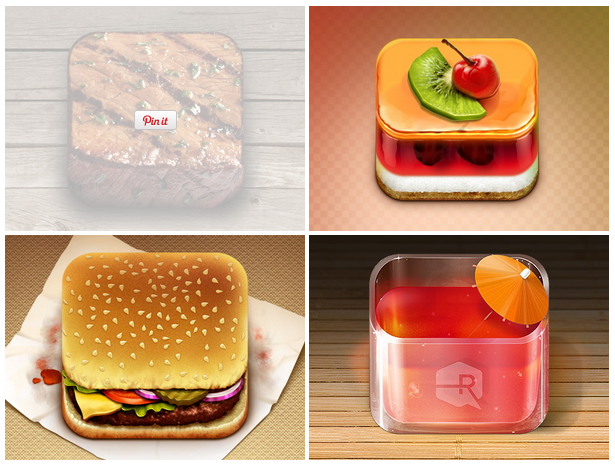
HTML
There isn't any HTML code, basically you just need to include the CSS and Javascript files:
<script type="text/javascript" src="//ajax.googleapis.com/ajax/libs/jquery/1.7.2/jquery.min.js"></script>
<script type="text/javascript" src="js/jquery.pinit.js"></script>
<script type="text/javascript">
$(function () {
$('img').pinit();
});
</script>
CSS
You can customize the plugin with CSS. I have made 2 semi transparent images (white and black), so free feel to swap them. The CSS is quite simple, most of the styles are for the buttons.
.pinit {
position:relative;
display:inline-block;
}
/* pin it overlay style */
.pinit .pinit-overlay {
position:absolute;
top:0;
left:0;
width:100%;
height:100%;
z-index:200;
display:none;
background:transparent url('../images/semi-white.png') repeat 0 0;
text-align:center;
}
/* button style, and center it */
.pinit .pinit-overlay a {
position:relative;
top:50%;
left:50%;
margin:-10px 0 0 -21px;
display:block;
width:43px;
height:20px;
background:transparent url('../images/pinit-button.png') no-repeat 0 0;
text-indent:-9999em;
}
.pinit .pinit-overlay a:hover {
background-positon: 0 -21px;
}
.pinit .pinit-overlay a:active {
background-position: 0 -42px;
}
Javascript
There isn't any complex stuff in javascript section. Basically, we are making a plugin that wrap each of the images with a .pinit span and add some HTML that will do the overlay effect with PinIt button. PinIt button is linking to pinterest's Pin URL:
http://pinterest.com/pin/create/bookmarklet/?media={MEDIA_URL}'&url={URL}&is_video={IS_VIDEO}&description={DESC}
(function($){
//Attach this new method to jQuery
$.fn.extend({
pinit: function(options) {
var defaults = {
wrap: '<span class="pinit"/>',
pageURL: document.URL
}
var options = $.extend(defaults, options);
var o = options;
//Iterate over the current set of matched elements
return this.each(function() {
var e = $(this),
pi_media = e.data('media') ? e.data('media') : e[0].src,
pi_url = o.pageURL,
pi_desc = e.attr('title') ? e.attr('title') : e.attr('alt'),
pi_isvideo = 'false';
bookmark = 'http://pinterest.com/pin/create/bookmarklet/?media=' + encodeURI(pi_media) + '&url=' + encodeURI(pi_url) + '&is_video=' + encodeURI(pi_isvideo) + '&description=' + encodeURI(pi_desc);
var eHeight = e.outerHeight();
e.wrap(o.wrap);
e.after('<span class="pinit-overlay" style="height: ' + eHeight + 'px"><a href="' + bookmark + '" class="pinit-button">Pin It</a></span>');
$('.pinit .pinit-button').on('click', function () {
window.open($(this).attr('href'), 'Pinterest', 'width=632,height=253,status=0,toolbar=0,menubar=0,location=1,scrollbars=1');
return false;
});
$('.pinit').mouseenter(function () {
$(this).children('.pinit-overlay').fadeIn(200);
}).mouseleave(function () {
$(this).children('.pinit-overlay').fadeOut(200);
});
});
}
});
})(jQuery);
Conclusion
That's about it. Simple plugin made with jQuery in just half an hour. I have tested it across different browsers (Chrome, Firefox, IE 7+) and they work fine. Have fun Pinning.

Comments will be moderated and
rel="nofollow"will be added to all links. You can wrap your coding with[code][/code]to make use of built-in syntax highlighter.And in safari the button does not appear the center. You need to give .pinit-overlay the height of wrapped element to fix this:
var eHeight = e.outerHeight();
e.wrap(o.wrap);
e.after('<span class="pinit-overlay" style="height: '+eHeight+'px"><a href="' + bookmark + '" class="pinit-button">Pin It</a></span>');
CSS line 20-21, that's where you control the position of the button.
Center:
.pinit .pinit-overlay a {
top: 50%;
left: 50%;
}
Top Left:
.pinit .pinit-overlay a {
top: 10%;
left: 10%;
}
Middle Left:
.pinit .pinit-overlay a {
top: 50%;
left: 10%;
}
Bottom Left:
.pinit .pinit-overlay a {
top: 90%;
left: 10%;
}
Bottom Center:
.pinit .pinit-overlay a {
top: 90%;
left: 50%;
}
Top Center:
.pinit .pinit-overlay a {
top: 10%;
left: 50%;
}
Bottom Right:
.pinit .pinit-overlay a {
top: 90%;
left: 90%;
}
Middle Right:
.pinit .pinit-overlay a {
top: 50%;
left: 90%;
}
Top Right:
.pinit .pinit-overlay a {
top: 10%;
left: 90%;
}
Any way to make it so it shows up, without having to hover? It'd be awesome if you could keep it showing without having to hover over it to show the button. Basically, the button would be on the image no matter what.
this looks great. I would love to use this with my Wordpress Blog and Fancy Box for Images. I know there are wp plugins with simmilar approach, but non i have testet are working correct with fancybox.
I only want to show the pin it button on the fancybox lightbox in image center and only fade out the image if I hover the pin it button (not the whole image area because sides are used for navigation with fancybox).
The Images have the class "fancybox-image". Can you guide me how to apply your pin it plugin only to images with this class.
Best Regards
Good plugin. It worked instantly. Thanks alot.
I came across an issue.
Can you please let me know why this does not work on the pages where the image is inserted using javascript at the run time?
Example: http://demo.oxwall.org/photo/view/43
Is it possible to customize the plugin to receive options to apply for images greater than a particular size and give default values for empty descriptions.
$("#contents > img").pinit();After reading documentation but it doesn't seem to work. Basically I only want the JavaScript to work on content not say the menu images at the top.
Cheers,
<script type="text/javascript">
$(function () {
$('.pin-it').pinit();
});
</script>
<img class="pin-it" src="" />
Just give any img a class with "pin-it" and it will just give the icon for that specific image.